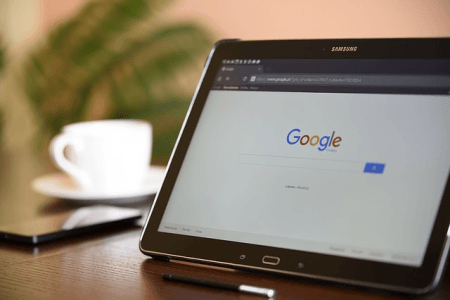
Market intelligence doesn’t always need a survey. If you are looking for a market size figure, market trends, competitive strengths and weaknesses, or new product opportunities, it is quite possible that the answers are available easily, quickly and at virtually no cost. So, why do we spend so much on primary research? The reason, very often, is because we don’t know how to locate the information. Or it may be information that is not in quite the shape we require and it escapes our notice, that with a little bit of reworking, could be very useful. Sometimes, desk research seems too easy. A big decision surely needs a lot of money spending on it and merits an original piece of research. It is not necessarily so.
Desk research provides information that costs next to nothing. This information sits underneath our noses. It can easily be obtained by the do-it-yourself researcher. Moreover, for the ‘do your own’ researcher, desk research is a very practical tool – in most cases he or she is not at any disadvantage compared to a professional agency. A couple of days of desk research have a very big yield and the benefits of more time searching, quickly diminish.
The Google search engine is so good that most of us simply type in a question and up comes an answer. However, there are a number of techniques that can be used to significantly improve the search result. Here are our tips:
Punctuation & Symbols: these are used to narrow down the search by excluding results that are not related to what you want.
|
Symbol
|
Description
|
|---|---|
|
“
|
When you put a word or phrase into quotes, the results will only include pages with the same words in the same order as what’s inside the quotes.
|
|
*
|
Add an asterisk within a search as a placeholder for any unknown or wildcard terms. Use with quotation marks to find variations of that exact phrase or to remember words in the middle of a phrase.
|
|
..
|
Seperate numbers by two periods without spaces (..) to see results that contain numbers in a given range of things like dates, prices, and measurements.
|
|
_
|
Connect two words like quick_sort. Your search results will find this pair of words either linked together (quicksort) or connected by an underscore (quick_sort).
|
|
–
|
When you use a dash before a word or site, it excludes results that include that word or site. This is useful for words with multiple meanings, like Jaguar the car brand and jaguar the animal. Examples: jaguar speed -car
|
Search Operators: these are used to go straight to certain types of documents or websites, so narrowing down the relevance of the search.
|
Symbol
|
Description
|
|---|---|
|
site:
|
If you type into Google site:gov “construction in US” the results that are delivered will all be from government websites and all have the word string “construction in US” somewhere on that site.
|
|
OR
|
If you want to search for pages that may have just one of several words, include OR between the words. Example: world cup location 2015 OR 2018
|
|
filetype:
|
Allows you to search for specific types of files such as those that are in PowerPoint, Excel, PDF, Word etc. For example, if you type into Google the following: filetype:xls employment construction it will deliver only results that are in Excel files and that have data on employment in the construction industry.
|
|
cache:
|
See what a page looks like last time Google crawled the site. This can be useful for retrieving information if a site is offline. Example: cache:bbc.com
|


